Jason Frazier has used the free Microsoft keyboard layout creator to devise a keyboard method for entering Pinyin texts with tone marks. This will work on Windows 2000 and XP systems.
Basically, to type a vowel with a tone mark, first press the key corresponding to the tone you want and then the vowel (or “v” for ü). Many may find this method preferable to using an online tool that converts Pinyin tone numbers to tone marks (my own online converter being desperately in need of an update) or a separate program such as Wenlin (or its free but tremendously useful demo version).
To download and install this Pinyin-entry tool, follow the directions on Jason’s Web page. I’ve added a screenshot below to help clarify part of the installation process.
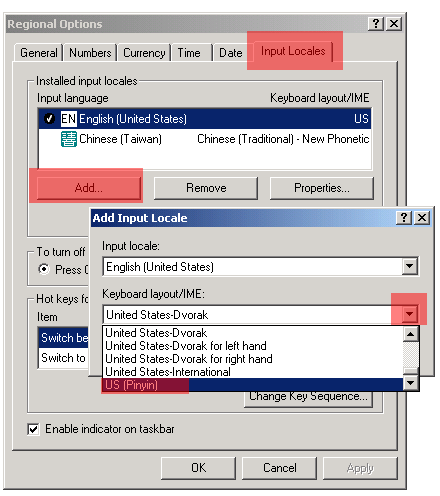
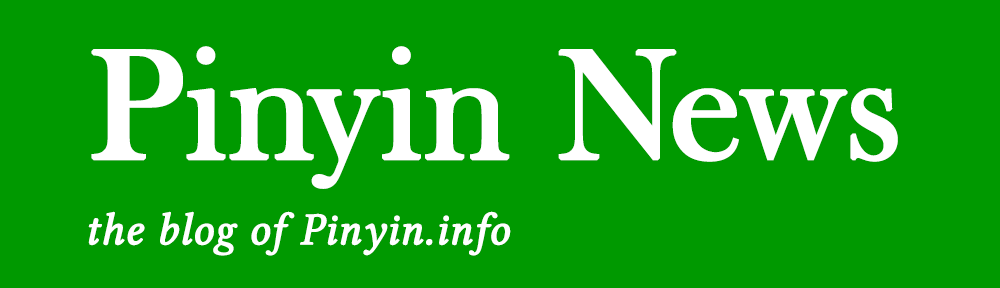
Yet another possibility: write up a pinyin config file for ToCyrillic, a Mozilla Firefox/Thunderbird extension. It does on-the-run conversion as well as bulk conversion. Dead keys are not used/supported.
Excellent work! Of course this assumes everyone knows where to put the tone mark: on the first vowel unless the first vowel is “i”, “u” or “ü”. I sure never learned that in school. I had to look it up on my own years later, promptly forgot it, and looked it up again when making a Word macro for pinyin. Other helpful shortcuts are in the Wikipedia entry on Pinyin, under “Rules for placing the tone mark”: http://en.wikipedia.org/wiki/Pinyin
thanks for this. I’ve installed it and it works quite nicely.
It looks like someone at Wikipedia took my explanation for tone-mark placement in Pinyin and made it unnecessarily complicated. Oh well. At least Wikipedia isn’t wrong about this point.
Hi is it possible to make a 64-bit compatible version of this program… its very good by the way
what about support for windows xp x64?
Works great. Is there an uninstall for this too? Just to know…
This worked out perfectly for my XP system. In fact, I sent it on to a number of other students (xuésheng) in my class.
Do you have a similar tool for Vista? I recently installed Vista and went to install your keyboard. Unfortunately, Vista would not allow it to be installed. Do you have a work around? Are you planning on providing a work around? If not, do you have any suggestions?
Thank you so much for this tool.
This is a really easy-to-use tool for typing Chinese pinyin characters! On my Windows XP machine the setup was different than the directions given–maybe I have some different version of control panel. Here’s what worked for me: After running the intallation file, open Control Panel. Open “Regional and Language Options”. Select “Languages” tab. Click “details” button. Click “add” button. Select checkbox “Keyboard layout/IME:”. Select from now activated pull-down menu “US (Pinyin)”. Click OK.
The 1 and 3 do not produce the tonal marks over the vowels when used with Chinese Homework Trainer version 3.5.6. 2 and 4 DO work. I don’t know how to contact the author.
The MicroSoft Pinyin team has a blog, mentioned in
http://mid.gmane.org/AANLkTimfH189Y1MctpAKEykcAff=g545FOeVBQnJW9tm@mail.gmail.com